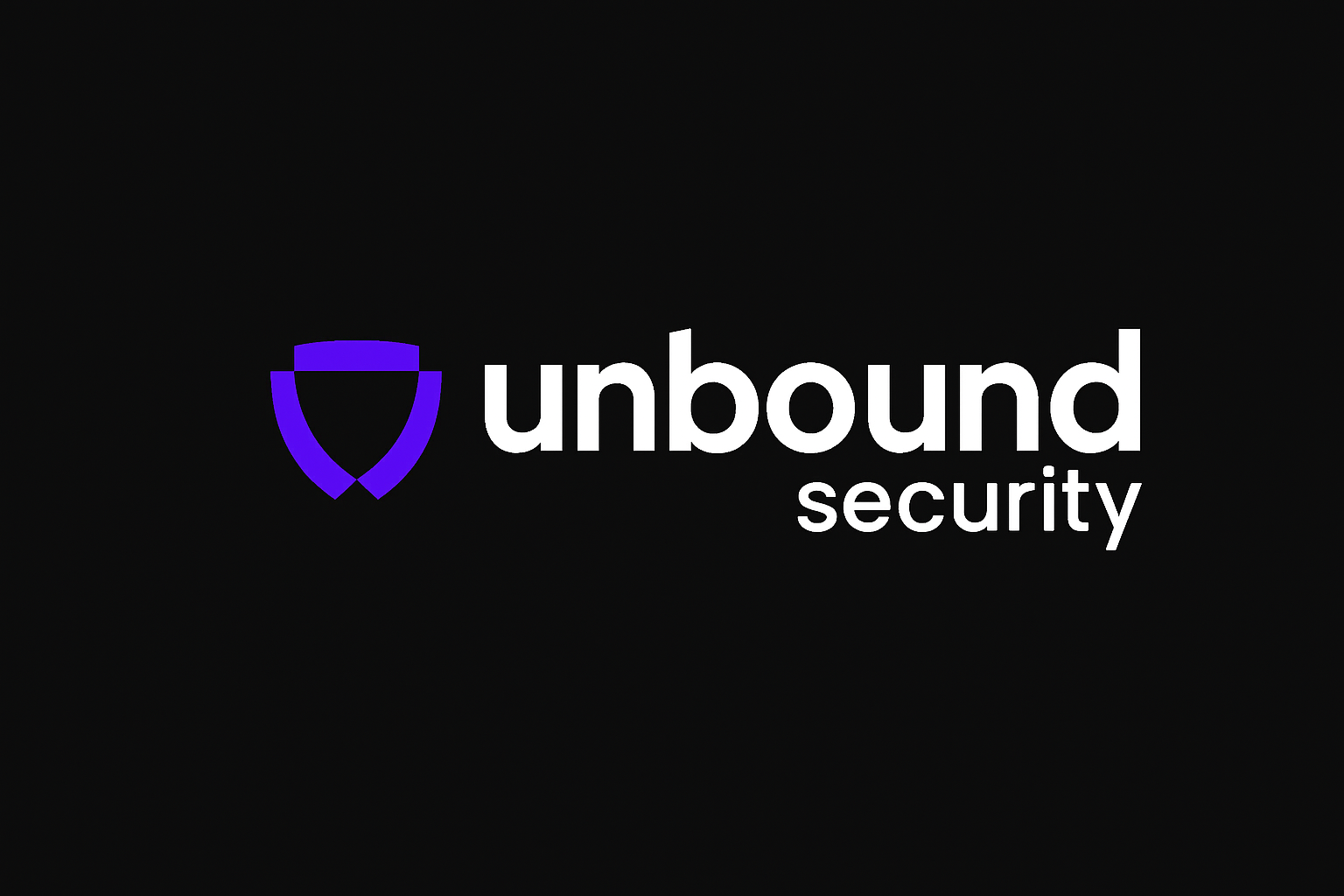What are Guardrails?
Guardrails are essential security controls that help you manage and control your AI application’s behavior. They act as protective filters that can detect, block, or modify content based on predefined rules, ensuring your application operates safely and complies with your organization’s policies. With Unbound Security AI Gateway, you can easily configure various types of guardrails to protect against sensitive data exposure, inappropriate content, and other security risks.Watch the Setup Process
For a detailed walkthrough of setting up guardrails, watch this demonstration:
Watch this video at 1.5x speed for a quick demonstration of the guardrails setup process.
Step-by-Step Guide
Step 1: Navigate to Your Application Dashboard
First, access your application’s dashboard where you can manage all aspects of your AI application.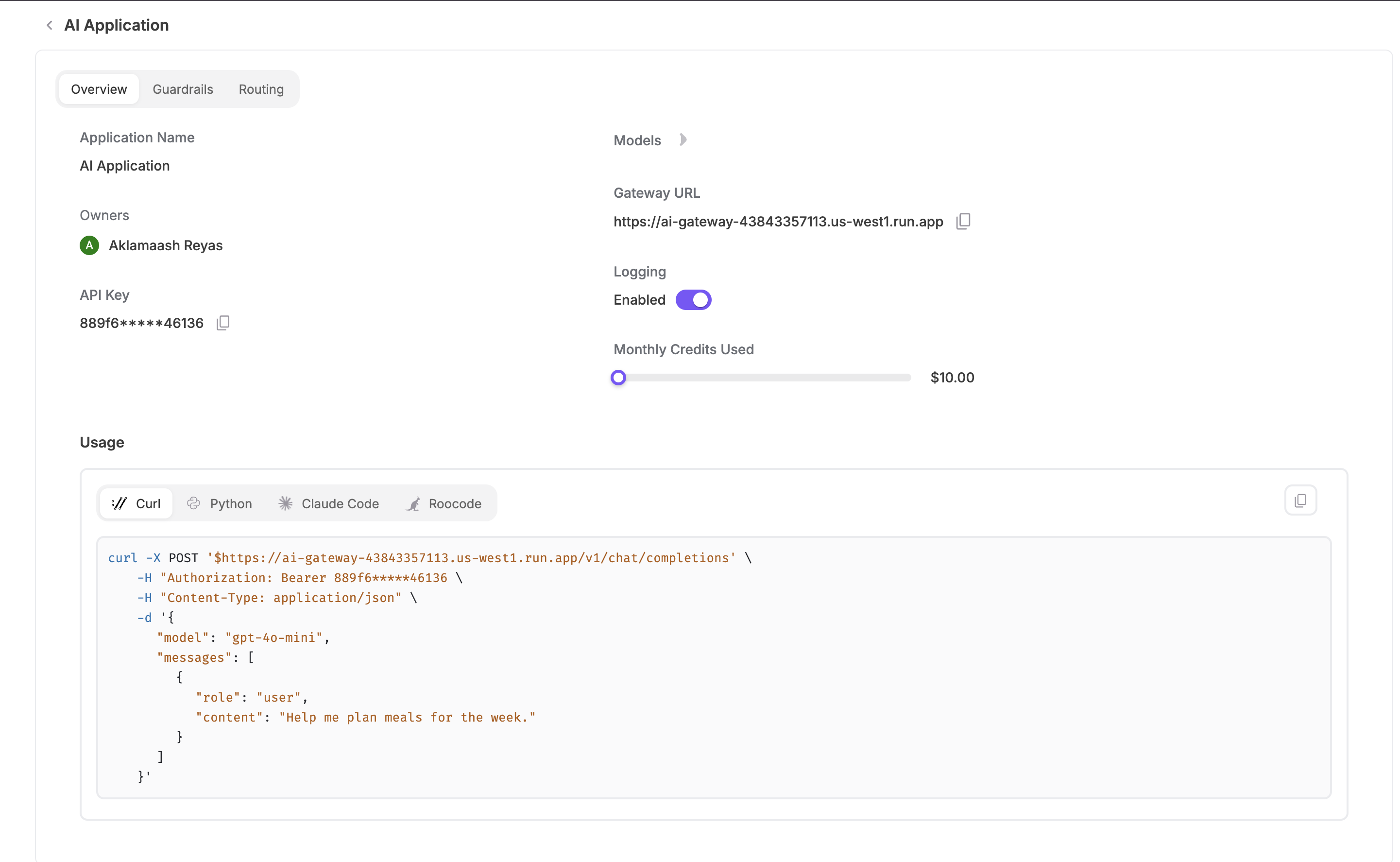
- Application Details: Name, owners, API key, and gateway URL
- Usage Statistics: Monthly credits used and current status
- Navigation Tabs: Overview, Guardrails, and Routing options
Step 2: Access the Guardrails Tab
On your application’s dashboard, you’ll see three main tabs: “Overview”, “Guardrails”, and “Routing”. Click on the “Guardrails” tab to access the guardrail management interface.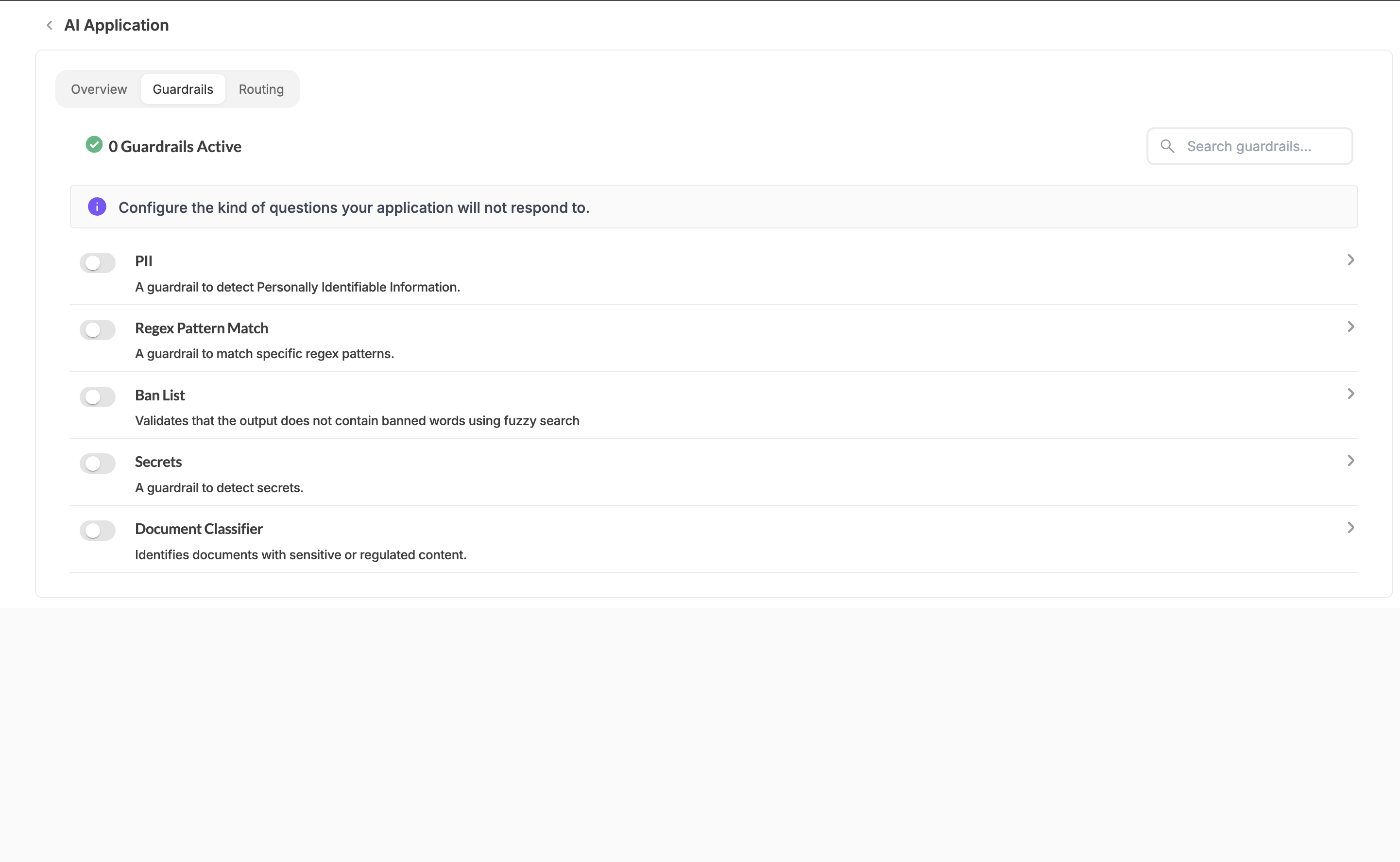
Step 3: Enable and Configure Guardrails
To set up a guardrail:- Click the toggle switch next to the guardrail type you want to enable
- Click the arrow icon to access detailed configuration options
- Configure the settings according to your requirements:
- Define action rules (block, redact, warn)
- Add custom patterns or keywords
- Save your configuration to activate the guardrail
Available Guardrail Types
Unbound Security provides several types of guardrails that you can enable and configure:PII (Personally Identifiable Information)
- Purpose: Detects and prevents exposure of personally identifiable information
- Use Case: Protects user privacy and ensures compliance with data protection regulations
- Configuration: Toggle the switch to enable, then configure detection rules
Regex Pattern Match
- Purpose: Matches specific patterns using regular expressions
- Use Case: Custom content filtering based on specific text patterns
- Configuration: Define custom regex patterns for your specific needs
Ban List
- Purpose: Validates that output doesn’t contain banned words using fuzzy search
- Use Case: Prevents inappropriate or offensive content generation
- Configuration: Add words or phrases to your ban list
Secrets
- Purpose: Detects and redacts secrets (API keys, passwords, tokens)
- Use Case: Prevents accidental exposure of sensitive credentials
- Configuration: Enable automatic secret detection and redaction
Document Classifier
- Purpose: Identifies documents with sensitive or regulated content
- Use Case: Ensures compliance with data classification policies
- Configuration: Set up classification rules for different document types