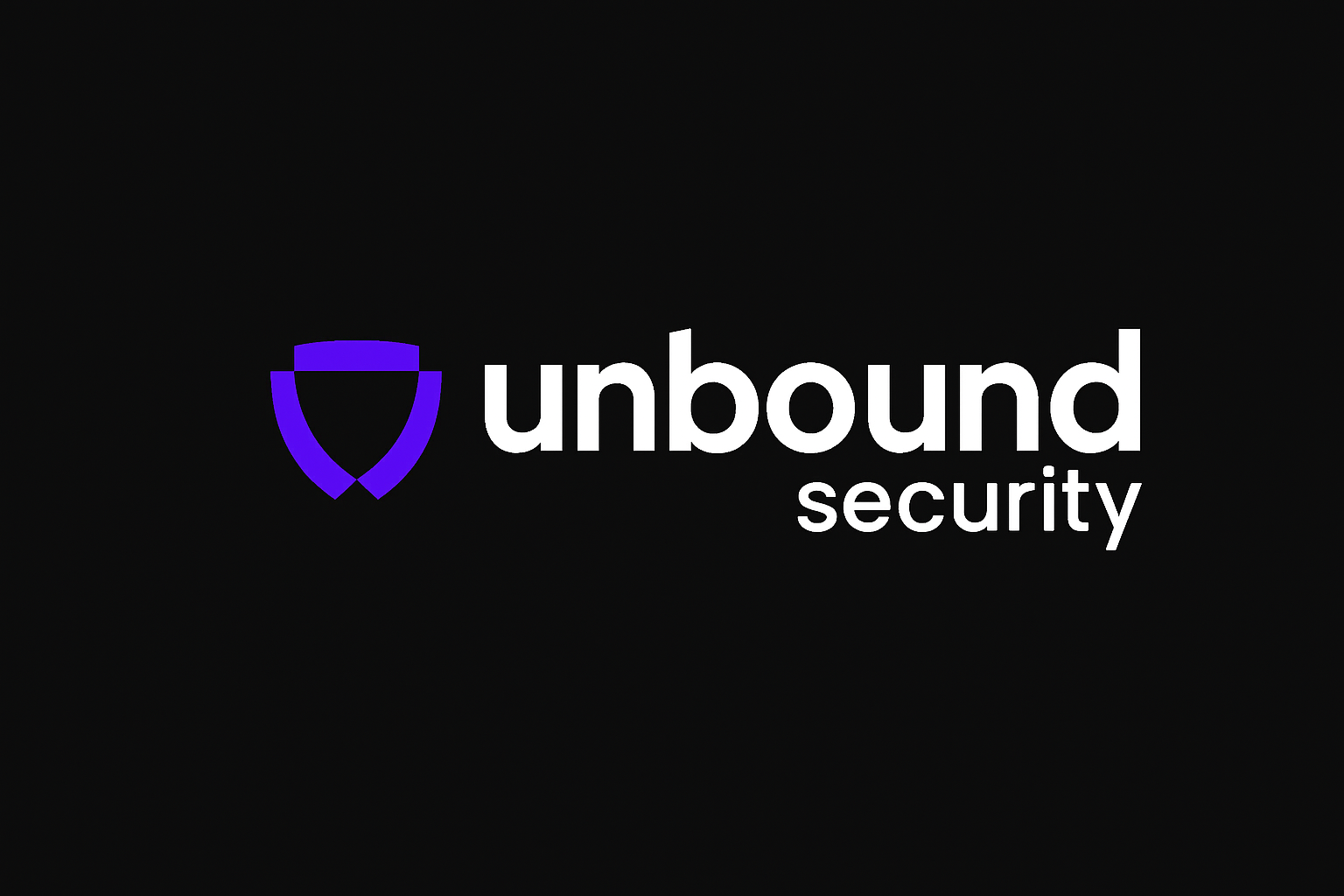Prerequisites
Before setting up the integration, ensure you have:- Node.js: Version 20 or higher installed on your system
- Unbound Application: A configured application in your Unbound Security dashboard
Installation
Step 1: Install Codex CLI
Install the Codex CLI globally using npm:Step 2: Configure Environment Variables
To set up Codex to point to Unbound AI Gateway, just run the following command in the terminal:- Authenticate your account through the Unbound dashboard.
- Retrieve and register your gateway credentials.
- Redirect you back to a success page.
Step 3: First-Time Setup
When you open Codex for the first time after setup, you’ll be presented with two options:- Sign in with ChatGPT
- Provide your own API Key
Step 4: Verify Installation
Test that Codex is properly configured:Usage
Basic Usage
Once configured, you can start using Codex in your terminal:- Ask coding questions
- Get code suggestions
- Request explanations for existing code
- Debug issues with AI assistance
Example Commands
Troubleshooting
Common Issues
Codex not found after installation:- Ensure your Unbound API key is valid
- Check that the base URL is correct
- Verify your internet connection
Security Benefits
Using Codex with Unbound Security AI Gateway provides:- Request Monitoring: All AI requests are logged and monitored
- Cost Control: Set spending limits and track usage
- Compliance: Ensure AI interactions meet your organization’s standards
- Guardrails: Apply security policies to AI responses
- Audit Trail: Complete visibility into AI usage patterns