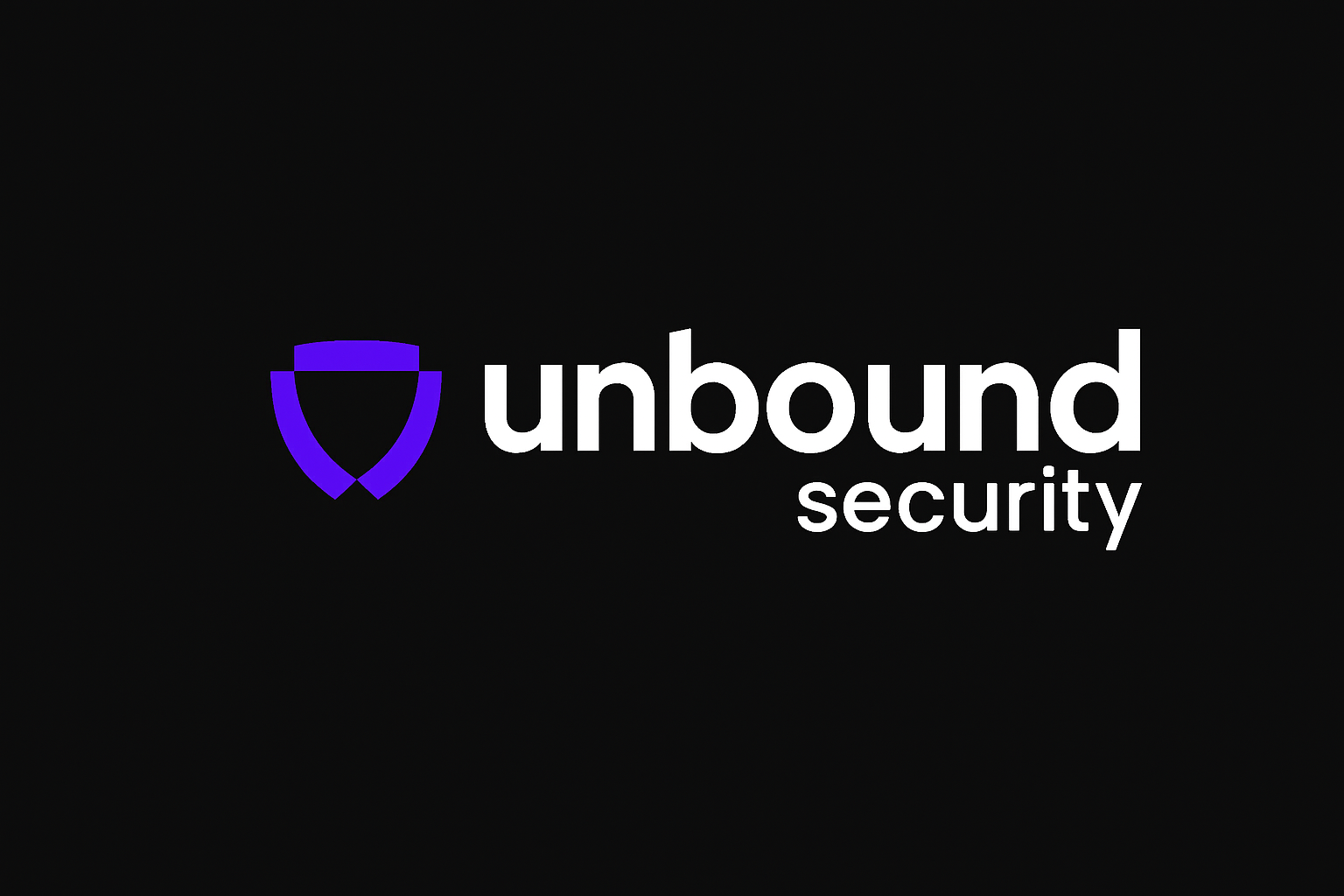Prerequisites
Before setting up the integration, ensure you have:- Unbound Application: A configured application in your Unbound Security dashboard
Installation
Step 1: Install Cursor
Download and install CursorStep 2: Configure Environment Variables
To configure Cursor to use the Unbound AI Gateway, run the following command in your terminal:- Authenticate your account through the Unbound dashboard.
- Retrieve and register your gateway credentials.
- Redirect you back to a success page.
Usage
Basic Usage
After configuration, Cursor will automatically route completions and AI actions through the Unbound Gateway.Security Benefits
Using Cursor with Unbound Security AI Gateway provides:- Request Monitoring: All AI requests are logged and monitored
- Analytics: See which files are most touched by AI through coding agents
- Compliance: Ensure AI interactions meet your organization’s standards
- Audit Trail: Complete visibility into AI usage patterns