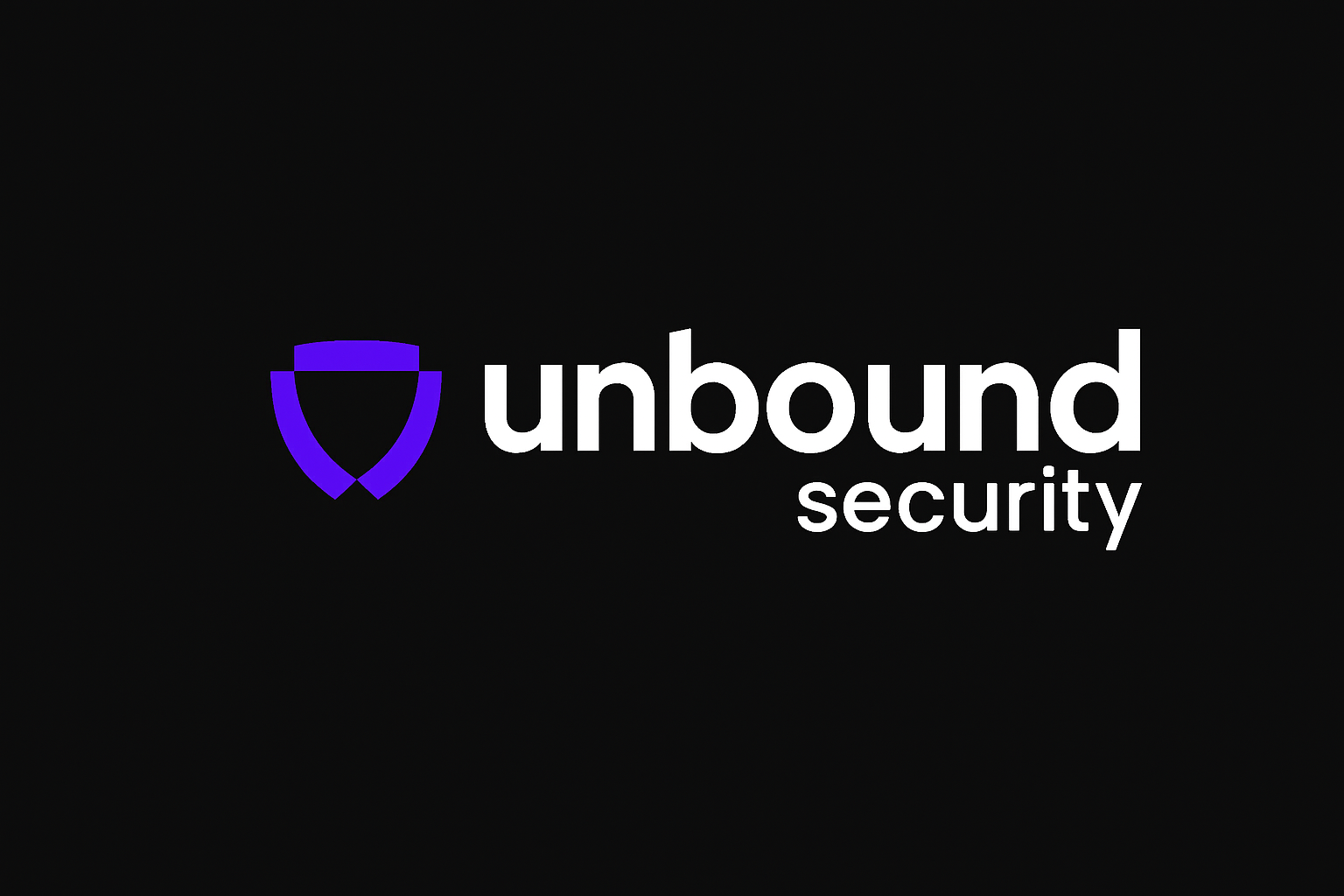What is Unbound Claude Code?
Unbound Claude Code is a command-line interface (CLI) tool that provides AI-powered coding assistance through Claude models, integrated with Unbound Security AI Gateway. This tool allows developers to get coding help, explanations, and suggestions directly from their terminal while maintaining enterprise-grade security, cost control, and compliance. By using Unbound Claude Code, all your AI requests go through the Unbound Security gateway with proper guardrails, routing, and monitoring.Prerequisites
Before installing Unbound Claude Code on Windows, ensure you have:- Operating System: Windows 10+ (with WSL 1, WSL 2, or Git for Windows)
- Hardware: 4GB+ RAM
- Node.js: Version 18+ installed on your system
- Unbound Application: A configured application in your Unbound Security dashboard
- Unbound API Key: Generated from your application settings
Installation Options
Option 1: WSL Installation (Recommended)
Using WSL 1 or WSL 2:Option 2: Native Windows with Git Bash
Using Git for Windows:- Install Git for Windows if not already installed
- For portable Git installations, set the path:
- Install Claude Code:
Option 3: Native Binary Installation (Beta)
Using PowerShell:Configuration for Unbound
Step 1: Set Environment Variables
Configure Claude Code to use Unbound Security AI Gateway:Step 2: Start Claude Code
Navigate to your project and start Claude Code:Authentication Options
Claude Code offers several authentication methods when using Unbound:Option 1: Unbound API Key (Recommended)
Use your Unbound API key directly:Usage
Basic Commands
Once installed and configured, you can use Claude Code with these commands:/help: Display help information and available commands/claude: Show your current setup and configuration/exit: Exit Claude Code
Interactive Mode
Start Claude Code in interactive mode:Configuration Management
Environment Variables
Set these variables in your shell profile for persistent configuration: For PowerShell:Configuration File
Create a configuration file for more complex setups:Troubleshooting
Common Issues
Claude Code not found after installation:- Ensure WSL is properly configured
- Check that Node.js is installed in WSL
- Verify network connectivity
Updates
Auto Updates
Claude Code automatically keeps itself up to date:- Update checks: Performed on startup and periodically while running
- Update process: Downloads and installs automatically in the background
- Notifications: You’ll see a notification when updates are installed